How to CHECK AND ACCEPT or REJECT Admission on JAMB CAPS Using PC and your smartphone
How to CHECK and ACCEPT or REJECT Admission on JAMB CAPS Using PC
1.Go to the JAMB E-facility portal at https://portal.jamb.gov.ng/efacility/.
2.Supply your Email Address and Password in the required columns and then log in.
3.Then locate and click on Check Admission Status.
4.Select your examination year, supply your JAMB registration number in the required column, and click on the ‘Access my CAPS’ button.
5.Select ‘Admission Status‘ on the left panel.
6.Locate and click on the ‘Search’ button in front of your JAMB Registration Number to load your profile.
7.You can now accept/reject your admission offer under ‘Admission Profile’.
Note:
If you have been offered admission, the Accept Admission and Reject Admission buttons will be active (clickable), as highlighted in Red below.
If you have NOT been offered admission yet, the Accepted Admission and Reject Admission buttons will be inactive (not clickable and greyed out) as highlighted in Red below.
Admission Status details (highlighted in blue) may differ.
If not yet offered admission, please keep checking.
How to CHECK and ACCEPT or REJECT Admission on JAMB CAPS Using Mobile Device
Note: If you are using a phone, you may not see the option to check your Admission Status on CAPS. Most phone users may only see the welcome message. The caps page shows only welcome because it requires you to use desktop mode to view the complete page. This is why the chrome browser is recommended if you are using a phone. All you need to do is go to the Chrome option and choose request desktop site for the complete page to display as explained below:
1.Go to the JAMB E-facility portal at https://portal.jamb.gov.ng/efacility/.
2.Supply your Email Address and Password in the required columns and then log in.
3.Then locate and click on ‘Check Admission Status.
4.Select your examination year, supply your JAMB registration number in the required column, and click on the ‘Access my CAPS’ button.
5.You will be welcomed with a white screen like this: (you can click on the image for a better view)
6.Select the three-dotted line at the top right corner of your browser ( i.e. ⋮) and then tick ‘Desktop site‘. (you can click on the image for a better view)
7.Select ‘Admission Status‘ on the left panel.
8.Locate and click on the ‘Search’ button in front of your JAMB Registration Number to load your profile.
9.You can now accept/reject your admission offer under ‘Admission Profile’.
NB: Acceptance/rejection of admission offer is free!
Candidates who have been offered admission on JAMB CAPS are to equally print their admission letter after accepting the admission. They will likely need this during clearance and registration in the school where they have been admitted
Click the link below to join our official ESUT Aspirant WhatsApp Group












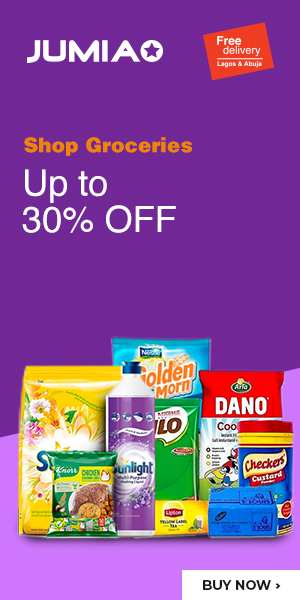
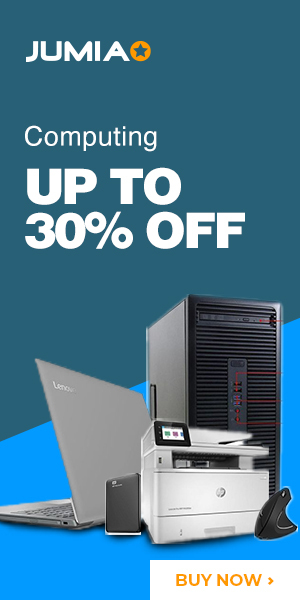





No comments
Post a Comment